Address
Paralinq international LLC
16192 Coastal Highway
Lewes, DE 19958
Support
Monday to Sunday: 9AM - 11PM
Address
Paralinq international LLC
16192 Coastal Highway
Lewes, DE 19958
Support
Monday to Sunday: 9AM - 11PM
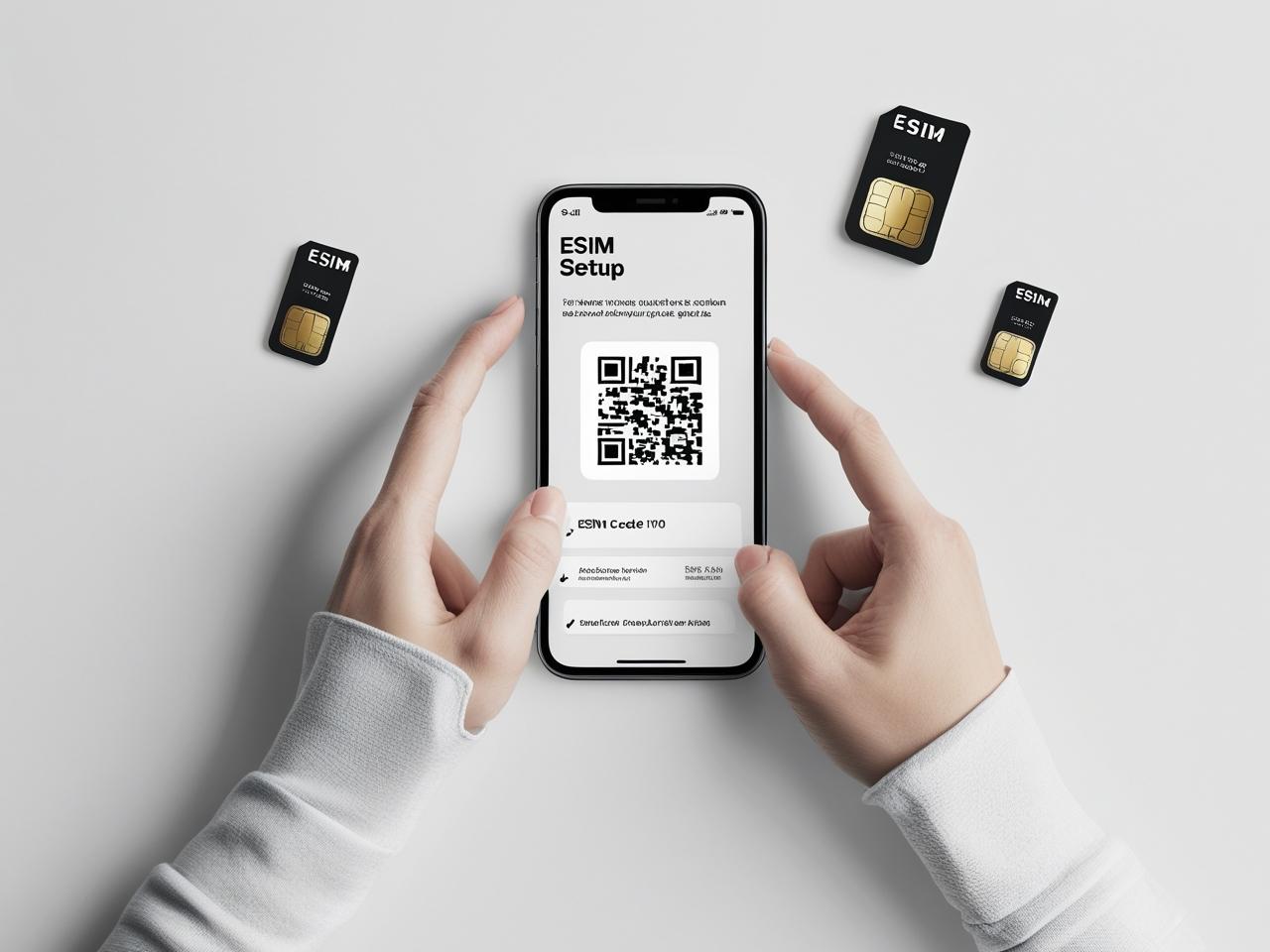
Purchasing Your eSIM
Start by choosing a data plan for the country you’re visiting or currently in. You can browse our complete range of eSIM options on our website.
Once your order is confirmed, you’ll typically receive a QR code by email within a few minutes.
Activating Your eSIM
Getting started is straightforward. Just follow the instructions for your device:
For iPhone
For Android
Helpful Tips
For the best control over usage, enable Low Data Mode on iPhone or Data Saver on Android while using your eSIM.
To avoid roaming fees on your regular SIM, turn off Data Roaming for your primary line.
If you set up the eSIM before traveling, switch it to your main Mobile Data plan once you arrive at your destination.